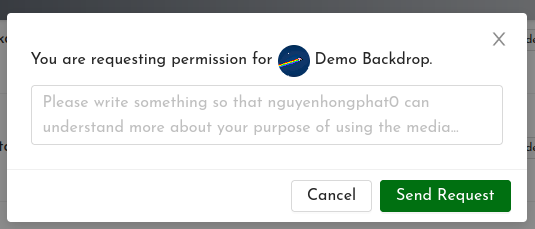Players can set, request and approve permission for the use of media items by other players. The Copyright Level column shows the status of each media item – whether it’s copyright free for anyone to use, if it can be used with acknowledgement, or can only be used with permission.
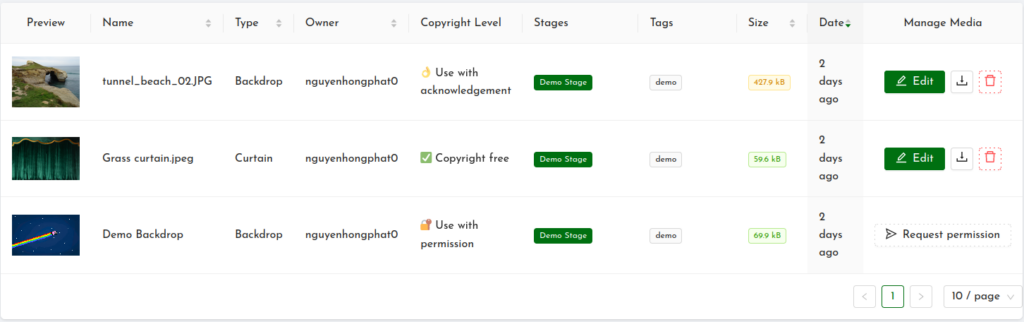
A media item can also be set to “Not shared”, which means that other players won’t have access to this media item.
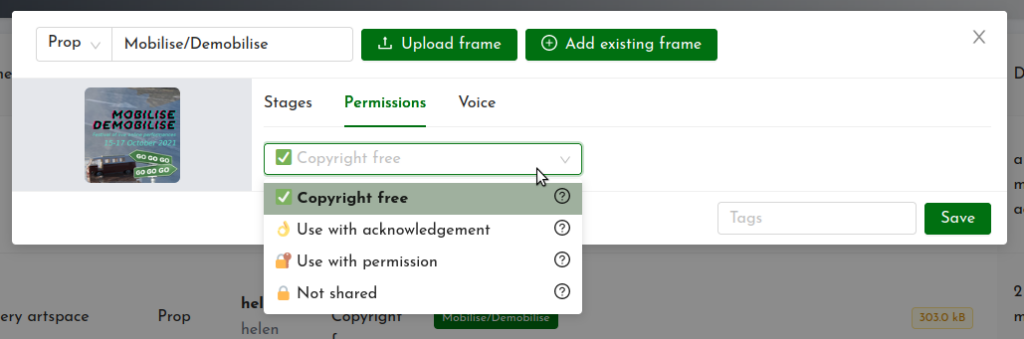
Use with acknowledgement
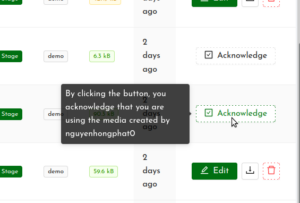
This means that you’re free to use this media item, but you must acknowledge the copyright owner. In the Manage column you’ll see a button that says “Acknowledge”. When you hover over it, a pop-up tells you that by clicking the button, you’re acknowledging use of the media by that player. The player will receive a message telling them that you’re using the media. They may contact you or check your show to ensure that the media is properly acknowledged.
Use with permission
This means that you can only use this media item if you have permission from the copyright holder (usually the player who uploaded it). Click on “Request permission” in the Manage column for that item, and a pop-up window appears where you can write a message to the player. You should tell them in what context you want to use their media, so that they can decide whether or not to allow it.
The copyright-holding player will receive a notification asking them to approve your request. Note that this notification is only within the UpStage system (at this stage) – they don’t receive an email or any other alert that there’s a request waiting for them. If they’re not regularly active on this instance of UpStage, you may need to contact them through another channel as well, or ask an admin of the UpStage instance to contact them.