As a logged-in player, you can use the Player Chat tool to communicate privately with the other players who are presenting the cyberformance with you.
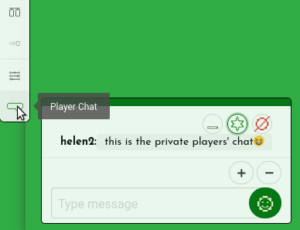 The last icon in the left-hand toolbar opens the player chat. By default it sits at the bottom left-hand corner of the stage. If this is inconvenient during your performance, you can move it to another position.
The last icon in the left-hand toolbar opens the player chat. By default it sits at the bottom left-hand corner of the stage. If this is inconvenient during your performance, you can move it to another position.
Click on the star icon in the top right-hand corner of the player chat window. A green frame and handles appears around this chat box. You can now drag and drop it to put it elsewhere on the stage, and use the handles to resize it.
When you have unread messages in the player chat, a small red number will show beside its icon in the toolbar.
You can tag another player in the player chat using @ and their player name. This will cause their player chat window to open, if they don’t already have it open.
You can also click on a player’s name in the drop-down of the Player/Audience Counter, to tag and message them in the player chat.
Clear player chat
To clear the player chat, go to the Management interface of the stage and click the yellow “Sweep Stage” button.
Note: this will also clear the audience chat, and remove any media currently visible on the stage. The media will not be unassigned from the stage.