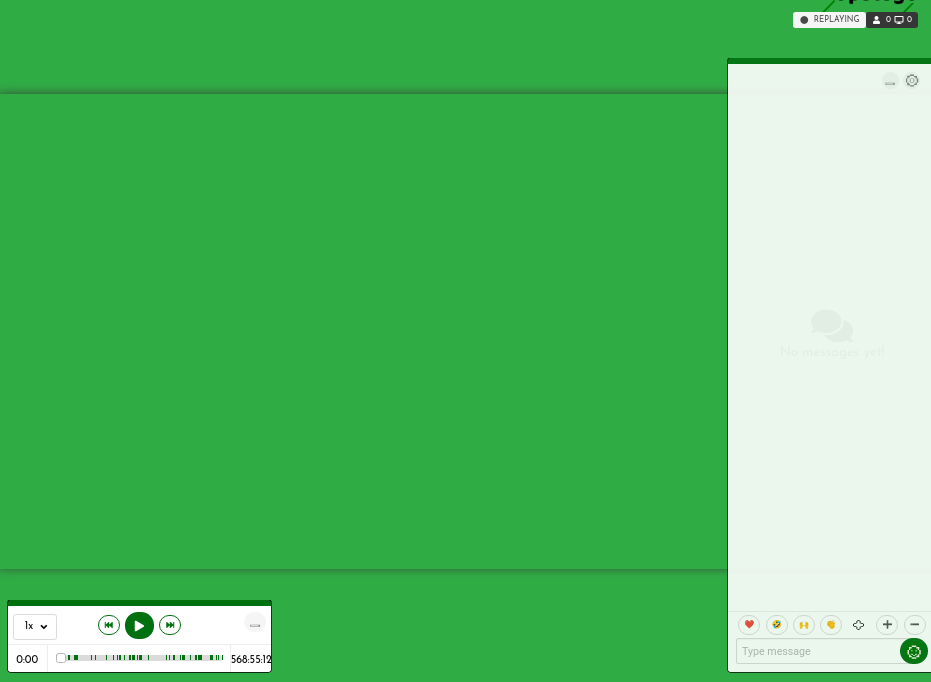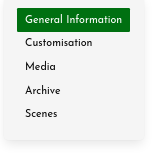 If you’ve made replay recordings of your stage, you can find these and the chat logs in the Archive section of the Stage Management interface for your stage.
If you’ve made replay recordings of your stage, you can find these and the chat logs in the Archive section of the Stage Management interface for your stage.
Here you’ll find a list of all the saved replay recordings. You can play a recording, edit its name and description, download the chat or delete unwanted recordings.
For more information on making replay recordings, see the section “Recording and Statistics”, and the chapter Replays.
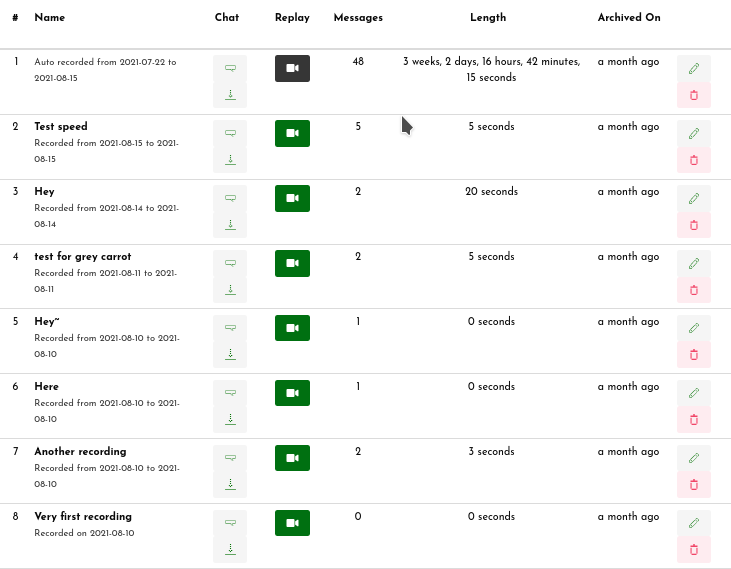
Play a Replay recording
Click on the camera icon to play a Replay recording. It will open just like a live stage, but in the top right-hand corner the status will show as “Replaying” instead of “Live”.
In the bottom left-hand corner is a toolbar. Use this to play, pause and stop the recording. You can set it to play at different speeds, or select a point along the timeline to play from.
Use the ‘esc’ key on your keyboard, or the line icon at the top right corner of the toolbar, to hide these tools if you want to watch the recording or make a screen recording of it without seeing the replay tools.