The Foyer is the home page of an UpStage instance – for example, https://upstage.live/. This is where players can log in, and new players can register. Audiences can enter live shows or see what’s coming up.
The Foyer also includes information about the UpStage instance. If you have your own UpStage instance, you can customise this information. You need to have an Admin role to customise the Foyer.
There are two ways to access the Foyer’s customisation interface, once you have logged in:
- from the UpStage Foyer, click the Customise Foyer button in the top navigation bar; or
- from the Studio, hover your cursor over the cog icon in the left-hand menu, and select Foyer Customisation from the dropdown menu.
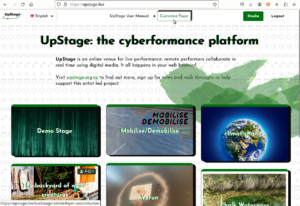
Customisation options
You can customise three areas of the Foyer:
- Title
- Description
- Menu
You can also choose to show or hide the Registration button – for example if your instance is for a closed group, you may not want to have random people or spammers requesting accounts – and the UpStage donation bar. All donations to UpStage go towards the ongoing maintenance and enhancement of the software.
Click the green Edit button at the right of the area you wish to customise. Make your changes and click “Save”.
Description formatting
You can use standard HTML code to format fonts, text size and so on in the description area. Hyperlinks and images can also be inserted.
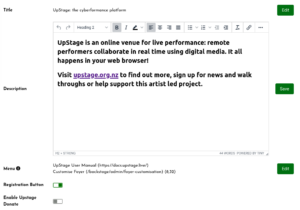
Menu links
Menu items can be added to the top navigation bar. By default this has a link to the UpStage user manual and a link to the Foyer Customisation interface.
Links can be added in the following format:
Clickable Text (URL for link)
Re-order the links by changing the order of the list in the customisation interface: the first link will be at the left, and the last at the right.