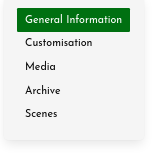 Once you’ve created your stage, there are several settings that you may want to customise. This is done from the Customisation interface in the Stage Management for your stage. Here you can change the stage ratio, select animations for speech bubbles and the curtain, and choose whether or not to allow auto-detect for streaming.
Once you’ve created your stage, there are several settings that you may want to customise. This is done from the Customisation interface in the Stage Management for your stage. Here you can change the stage ratio, select animations for speech bubbles and the curtain, and choose whether or not to allow auto-detect for streaming.
Animations
You can change the animation style for avatar speech bubbles and the curtain on your stage.
Speech bubble animation
Speech bubbles can either fade out or bounce. Make your choice from the drop-down options, then adjust the speed of animation using the slider. You need to click “Save” in order to see the change on your stage.
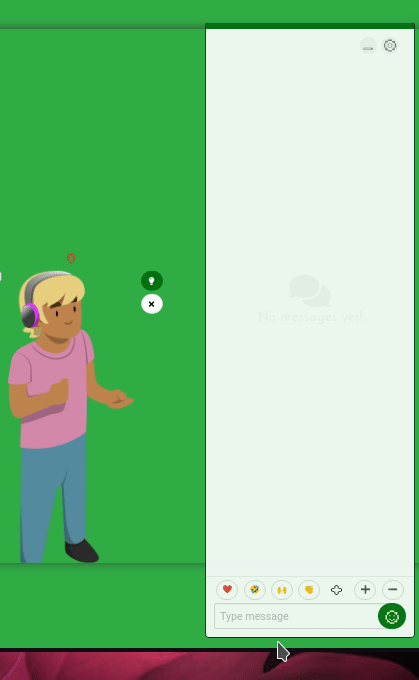
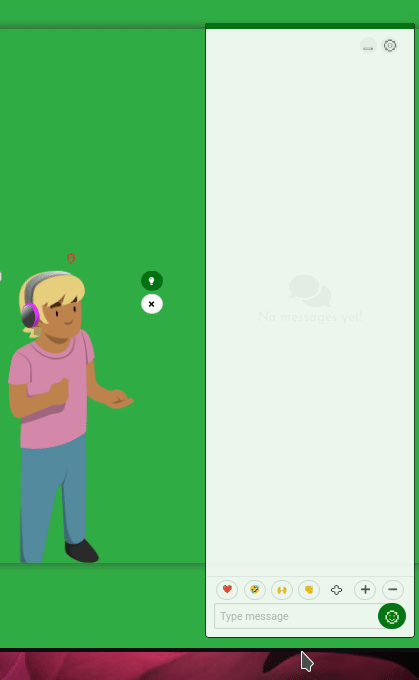
Curtain animation
You can change the animation style for the appearance and disappearance of a curtain that hides your stage from the audience.
Curtains can fade in and out, drop down and lift up, or close from the sides. Make your choice from the drop-down list, and then adjust the slider to set the speed of animation. Remember to click “Save”, then visit your stage to see the results.
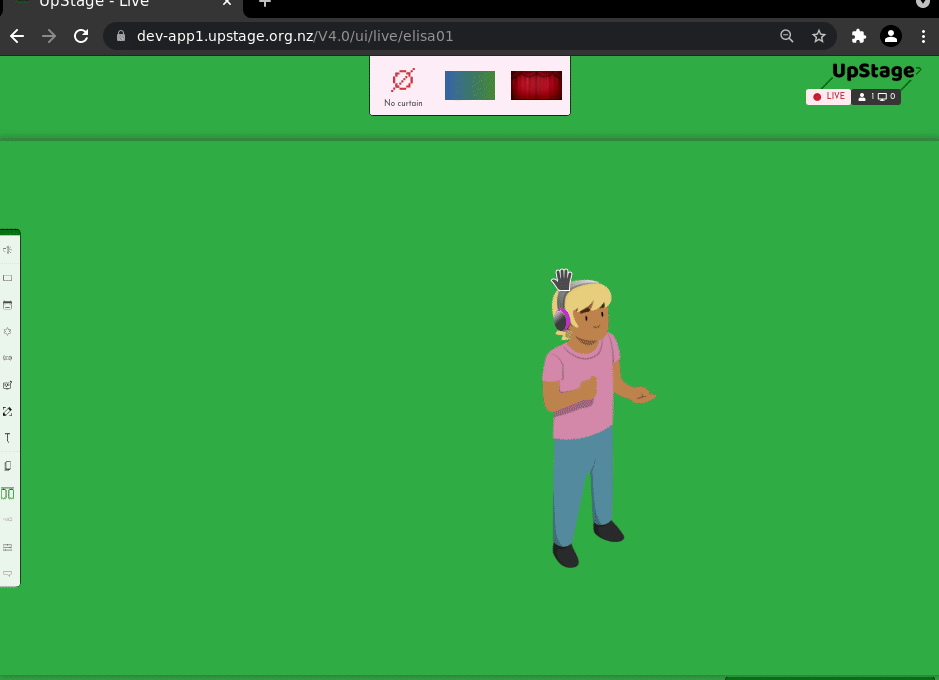

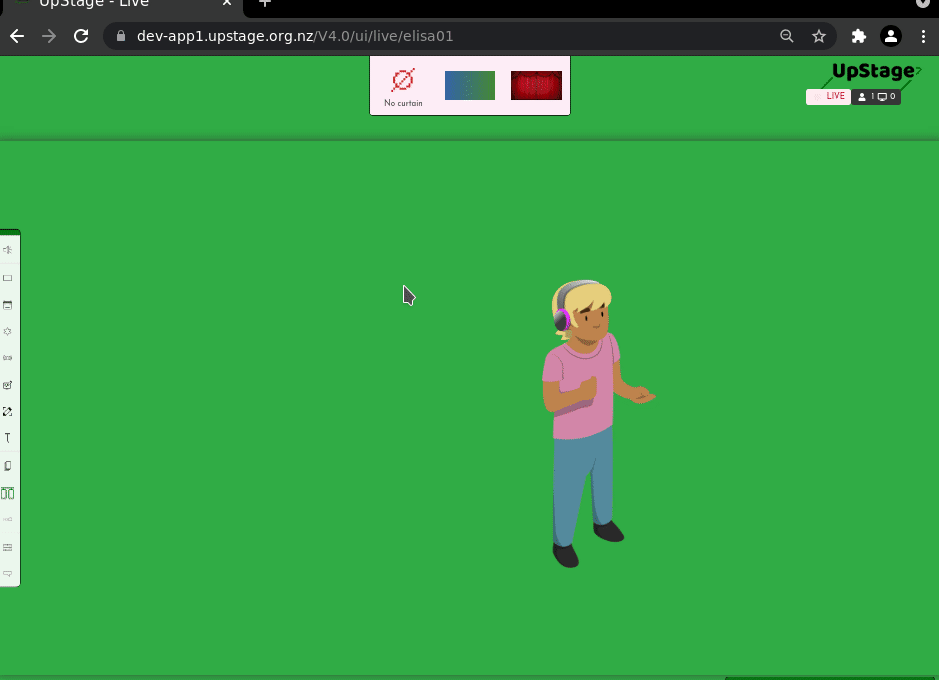
Stage ratio
The ratio of the stage can be set to 4/3, 16/9, or a custom ratio of your choice. The default is 16/9 as this will best suit the screens of most computers and mobile devices. If you prefer 4/3, simply click on that option. Alternatively, you can set your own custom ratio.
Streaming
If you set streaming to “Auto detect for live streams”, any stream that’s sent to the UpStage server will automatically be detected and displayed in the on-stage Streams toolbar.
This is useful if you want to incorporate spontaneous streams such as those sent by the audience. However, it does mean that if other people are also streaming to the same server at the same time for a different performance, their streams will also show up in the toolbar and may slow down the stage.
Remember to save!
To save any changes you have made in the Customisation settings, click the green “Save” button at the top right. Otherwise changes will be lost when you navigate away.