This chapter summarises some common questions from our audience.
How can I join a performance / enter a live stage?
UpStage works in a web browser. All you need is the link to the live stage. You may have received this link in an email when you booked for the show, or found it on a website or social media. You can also go to the Foyer (https://upstage.live/) where there are links to currently live stages on the public UpStage.
UpStage performances are live, so you need to know what time the performance will happen, in your local time.
At the time of the performance:
-
- Click on the link to the stage. It will open in a browser (see the chapter Technical information for browser recommendations).
- A loading screen appears; it may include information about the show you’re going to see.
- When the stage is 100% loaded, a message will ask you to “click anywhere to continue”.
- Click on the screen and a pop-up window gives you the option to enter a nickname. If you don’t enter a name, your nickname will be “Guest”.
- Click again anywhere on the screen to enter the live stage.
What can I do on the stage?
Today people are used to being able to chat, respond and participate in various ways in live online events. UpStage allows this mainly through the chat window, which gives you many possibilities. When the chat window is visible, the audience can chat and express feelings with emojis.
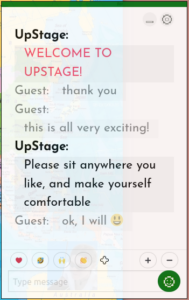 Type in the field at the bottom of the chat window and press enter (on your keyboard) to send your message. It’s visible to all audience and players present on the stage. Text input by audience members appears as grey text, while player text is black, in a slightly larger font size. You can increase or decrease the size of the font using the + and – buttons just above the chat input field – this only changes the size for you, not anyone else.
Type in the field at the bottom of the chat window and press enter (on your keyboard) to send your message. It’s visible to all audience and players present on the stage. Text input by audience members appears as grey text, while player text is black, in a slightly larger font size. You can increase or decrease the size of the font using the + and – buttons just above the chat input field – this only changes the size for you, not anyone else.
Can I change my nickname?
There’s a cog icon at the top right of the chat window. Click on this and a pop-up window opens. In the first tab you can change your nickname.
- Choose another nickname or simply put an empty space by pressing the space bar once.
- Confirm by clicking “Save”.
Why are the chat and the reaction emojis sometimes there and sometimes not?
Different performances will invite more or less participation, depending on the artistic intentions of the players. The players can hide the chat and the reaction emojis when they don’t want audience input, and make them available when they want your response. If the chat window is there, you’re welcome to chat.
I can’t hear anything – should I?
Check that you have your device’s volume up, and if you’re using headphones check that they’re working. If you still don’t hear any sound, ask in the chat if others are hearing sound – maybe it’s just a quiet part of the performance.
If others are hearing sound and you’re not, and you’ve checked your volume and headphones, please reload the stage (using the refresh button in your browser).