While you’re preparing your cyberformance, you can set your stage’s status to “Rehearsal” so that only the players can enter the stage. When you’re soon going to give a public performance, you may want to turn on the Visibility toggle, so that the public can see the stage on the Foyer page, but still cannot enter.
Before giving a live performance you want the audience to attend, you’ll need to change the status to “Live”. This means that audience members will be able to enter the stage and participate in the performance when they click on its link.
Change the status of your stage
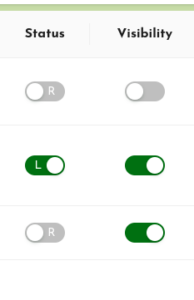 In the Stages list, find the stage whose status you want to change.
In the Stages list, find the stage whose status you want to change.- In the Status column, click the toggle to “Live”.
- You can also do this in the Stage Management interface; if you do it here, remember to click “Save” at the top right of the page to save your changes.

Share the stage link
When the Visibility toggle is turned on, your stage will be displayed on the Foyer for the public to see. However, audience members don’t have to come to the Foyer to enter the stage – all they need is the direct URL for the stage. You can share this URL via email, QR code, social media and other websites in order to promote your event and make it easy for the public to enter the stage.
Information for the audience
To help your audience have the best possible experience of your show, it’s a good idea to give them some information, such as:
- UpStage functions on laptops, desktop computers and mobile devices using a standard browser. Make the browser full screen for the best view.
- Time conversion: if you’re expecting a global audience, be clear about the time – what time zone are you in? Add a time converter link to make it easy for everyone to find their local time.
- Audience interaction: how do you want to interact with the audience? Do you want them to use the text chat? Are you going to invite them to join with an audio-visual stream? Give them some tips in advance so that they’re comfortable and confident about interacting during the live performance.