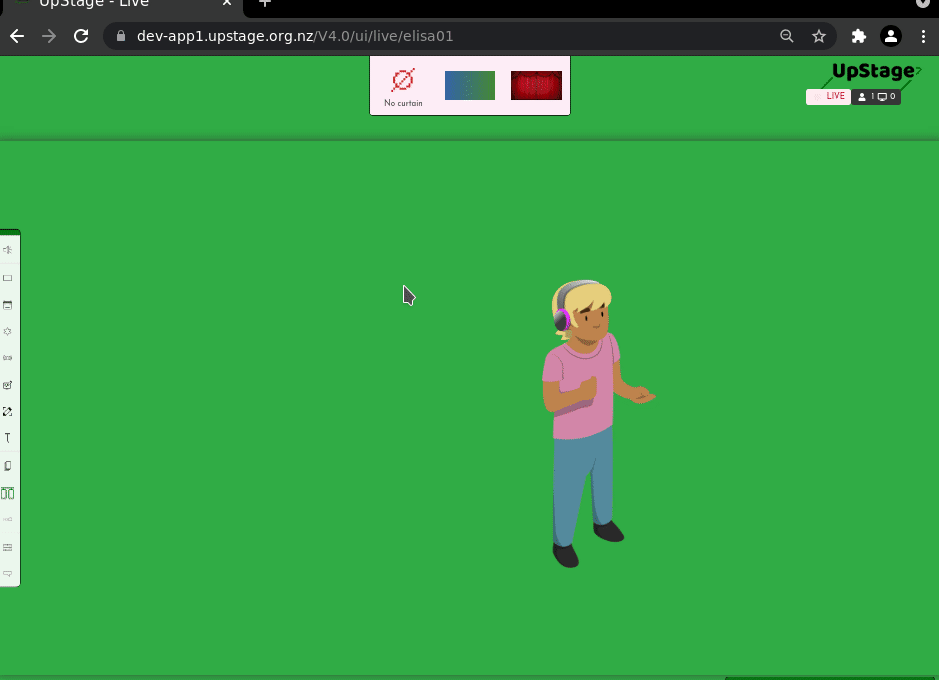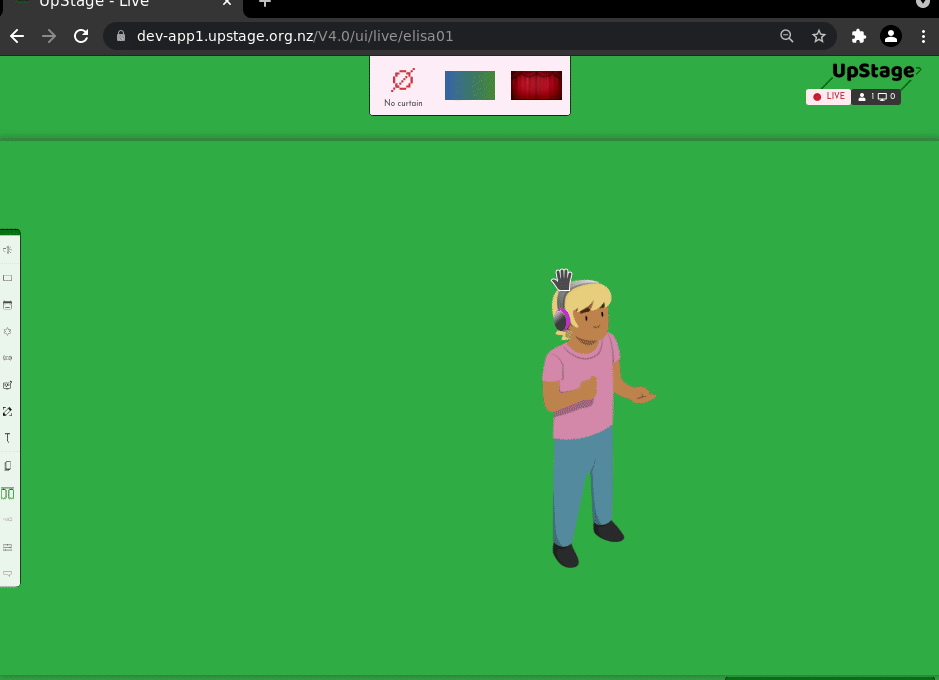![]() The Curtain tool allows players to close a curtain across the stage. You can either use the default curtain or upload your own images. The curtain can be used to provide information at the beginning and end of a performance (for example, credits at the end) as well as to hide scene changes or provide other breaks.
The Curtain tool allows players to close a curtain across the stage. You can either use the default curtain or upload your own images. The curtain can be used to provide information at the beginning and end of a performance (for example, credits at the end) as well as to hide scene changes or provide other breaks.
Click on the Curtain icon in the left-hand toolbar. The curtain overlay appears at the top of the stage, showing all curtains available on this stage. Click on a curtain to close it on the stage in the way that has been previously set in the management interface for this stage.
Logged-in players can see through the curtain to prepare a scene behind it. The audience only sees the curtain, and the chat window (unless you have hidden the chat). They can chat together while you’re changing the scene. Note: any audio will still be audible to the audience.
To change how the curtain animates, go to Backstage and navigate to the Customisation section of the Manage interface for the stage. Here you can choose whether the curtain drops from the top, comes in from the sides, or fades in and out. You can also set the speed at which the curtain moves. These settings will apply to all curtains on that stage.