Avatars and props can be made into clickable links – to take your audience to another stage, to a webpage with information about the cyberformance, or any other online location.
- In the Media section of the Studio, find the prop or avatar that you want to make into a clickable link.
- Click on the green “Edit” button to open its edit interface.
- In the edit interface, click on the “Link” tab.
- Enter the URL for the link.
- Choose if the link will be opened in a new tab or not.
- Choose if you want the link to have a hover effect – the image will increase in size on the stage when someone rolls their cursor over it.
- Click “Save”.
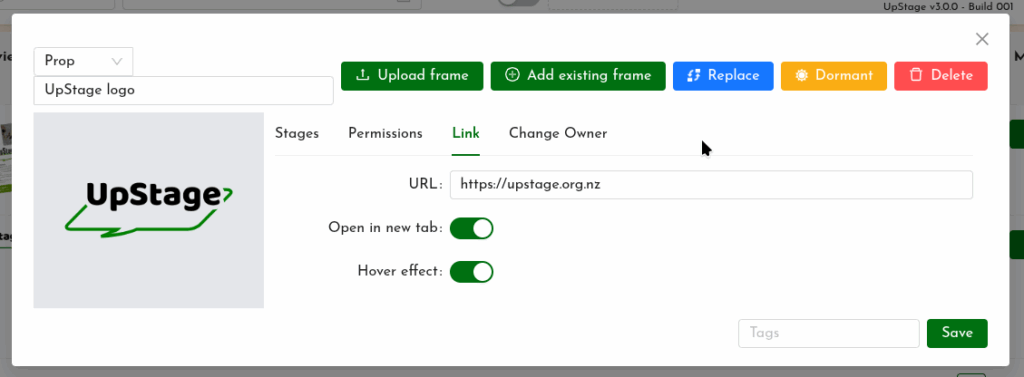
Note that the link will always be available on the avatar or prop. If you only want the audience to click on it at a specific time, you should create a specific media item for the link, and only place that on the stage when you want to make the link available.
Other than the optional hover effect, there’s no visible indicator that an avatar or prop is clickable. You may need to inform the audience that they can click on this link. For example the prop or avatar could have text saying “Click me” on it, or you could invite them verbally through the chat, live text or audio, to click on the object.