The Player Management interface allows those with Admin status to manage the player accounts on an UpStage instance.
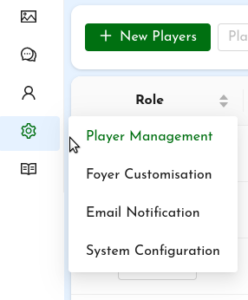 To access Player Management, hover your cursor over the cog icon in the left-hand menu of the Studio, and a dropdown menu appears. Select the first option, Player Management. A list of all player accounts on this UpStage instance is displayed.. From this list, admins can:
To access Player Management, hover your cursor over the cog icon in the left-hand menu of the Studio, and a dropdown menu appears. Select the first option, Player Management. A list of all player accounts on this UpStage instance is displayed.. From this list, admins can:
- approve new player registrations and add new players;
- change the role of players;
- reset a player’s password;
- modify a player’s profile (name and email address);
- over-ride a player’s upload limit;
- delete a player, or change their account’s status to unapproved.
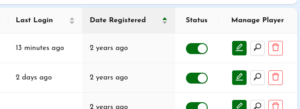 The player list can be chronologically sorted, by registration date or last login date. This is useful if you want to remove players who haven’t been active for a long time. You can also sort the list by role, name and email to help you find specific players.
The player list can be chronologically sorted, by registration date or last login date. This is useful if you want to remove players who haven’t been active for a long time. You can also sort the list by role, name and email to help you find specific players.
Roles
UpStage player accounts have one of four roles: Guest, Player, Admin, and Super Admin. Each has a different level of permissions.
Guest
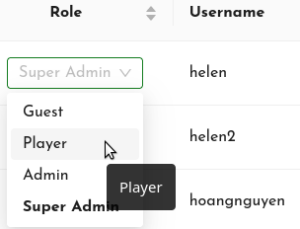 Guest accounts are for use by people who do not have their own player log-in and may not want to have one, for example in workshops or demonstration situations. Logging in with a guest account allows you to access and operate the on-stage player tools of the stage or stages that the guest account has been given access to (for example, the Demo stage). Guest accounts don’t give access to the Studio.
Guest accounts are for use by people who do not have their own player log-in and may not want to have one, for example in workshops or demonstration situations. Logging in with a guest account allows you to access and operate the on-stage player tools of the stage or stages that the guest account has been given access to (for example, the Demo stage). Guest accounts don’t give access to the Studio.
Player
Players can log in to UpStage, create stages, upload media, and use the player tools on stages that they’ve created or been given access to. Players can update their email address and change their password in their profile.
Admin
Admins are players with additional permissions. They can access the Admin section of UpStage, where they can manage player accounts, customise the Foyer, send email notifications and change system configurations.
They have full powers in the Studio, which means they can view, edit or delete all stages and media, not only their own.
They don’t have player access to stages which they haven’t been given player access to. When they enter a stage that they haven’t been given player access to they will not see the on-stage tools.
Super Admin
This role is usually held by the person who has installed and configured a specific instance of UpStage. As well as all of the permissions of other roles, they can make other players into Admins and do back-end configuration of the instance. This person may be a systems administrator rather than an artist-player.
Create new players
New player accounts can be created by clicking the “Register” button on the Foyer, or by an Admin. Clicking the “+ New Players” button at the top left of the Player Management interface opens an overlay form for adding one or more player accounts.
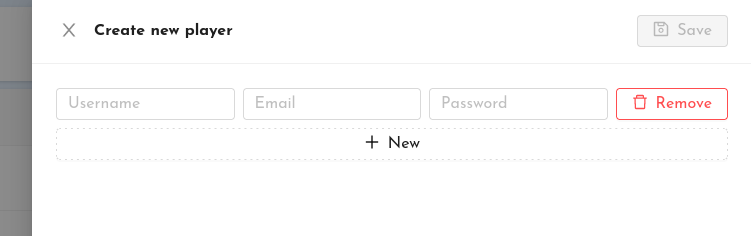
Enter a username, valid email address and password for the new account. If you want to add more than one new account, click “+ New” and another row of fields will appear. Click “Save” at the top right to save the accounts.