This is the section of the Studio where you can upload and manage your media.
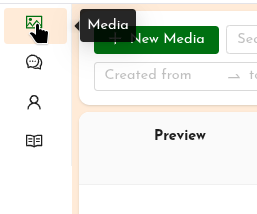 Navigate to Media by clicking on the top icon of the left-hand menu in the Studio.
Navigate to Media by clicking on the top icon of the left-hand menu in the Studio.
You arrive at the list of media uploaded to this UpStage instance, with the default display showing the media that you have uploaded.
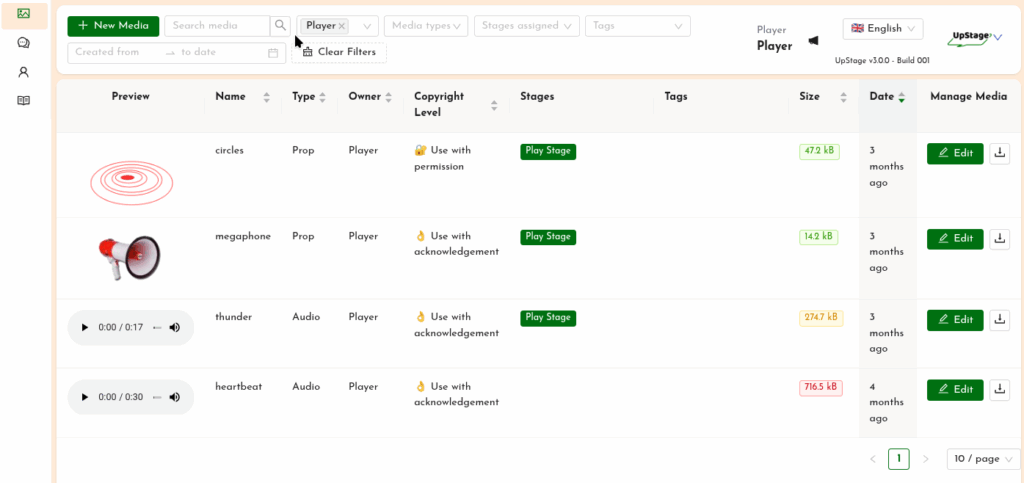
The list shows a preview of each item of media, its name, type, who uploaded it, the copyright license of the media, any stages that the media item has been assigned to, any tags you have given it, the file size, when it was uploaded and buttons to edit and download the media item.
Filter and search
You can search for a specific media item by name or tags, and you can add filters to refine the displayed list of media.
The available filters are:
- Owners: show media uploaded by one or more specific players
- Media types: show media of one or more types (avatar, prop, backdrop, audio, stream, shape, curtain)
- Stages assigned: allows you to see just the media assigned to a specific stage or stages
- Tags: filter by tags attached to media items (for example you could use tags to identify media for a specific performance)
- Date filter: select a time period and view all media uploaded within that period.