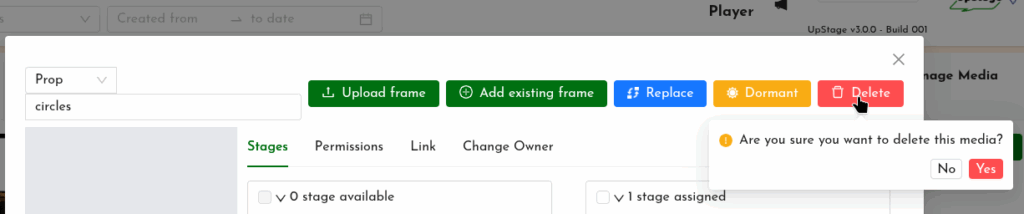Deleting a media item removes it completely from the UpStage server. It’s important to do this with media that you no longer want to avoid the server becoming unnecessarily cluttered. This practice also makes it easier to find the media you do want!
Note that deleting media from the server is different to unassigning it from a stage. When you unassign media from a stage (via the Edit interface for that media item) it will no longer be available on that stage, but it’s still on the UpStage server, accessible in the Media list, and can be assigned to other stages.
To delete a media item from the UpStage server:
- In the Studio, click on the Media icon in the left-hand navigation bar, and locate the item you want to delete in the media list.
- At the right in the “Manage Media” column, click on “Edit” button.
- In the Edit interface, you will see a red “Delete” button at the top right.
- You’ll be prompted to say ‘yes’ or ‘no’ to deleting the item. If you say yes, it will be removed from the server and no longer available on any stages or anywhere in the system. You will need to re-upload the file if you’ve deleted it by mistake.